Word 2007 -
Working with Headers and Footers

Word 2007
Working with Headers and Footers



/en/word2007/columns-and-ordering/content/
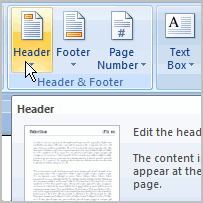 You can make your document look professional and polished by utilizing the header and footer sections. The header is a section of the document that appears in the top margin, while the footer is a section of the document that appears in the bottom margin. Headers and footers generally contain information such as page number, date, and document name.
You can make your document look professional and polished by utilizing the header and footer sections. The header is a section of the document that appears in the top margin, while the footer is a section of the document that appears in the bottom margin. Headers and footers generally contain information such as page number, date, and document name.
In this lesson, you will learn how to insert built-in and blank headers and footers.
Download the example to work along with the video.
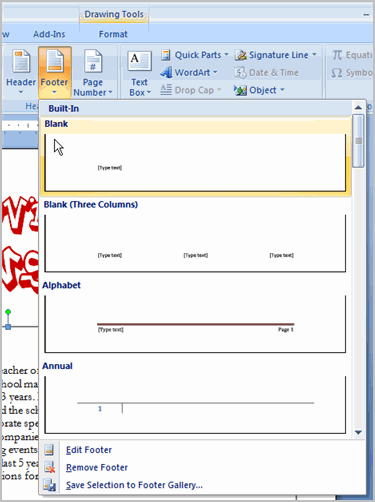
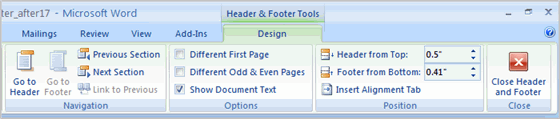
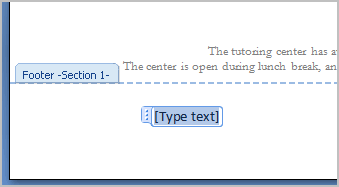
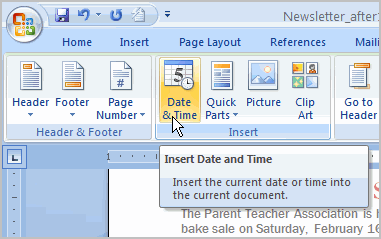
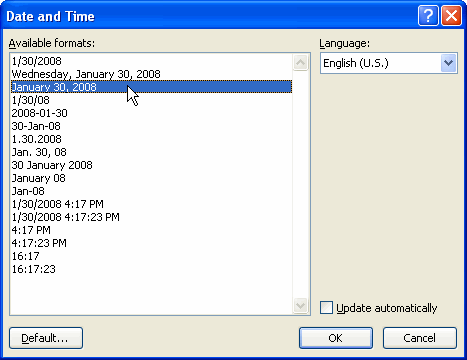
There are many other header and footer options you can use to design these sections of your document. From the Header and Footer Tools Design tab, you can see all of your design options.

Use the newsletter or any Word document you choose to complete this challenge.
/en/word2007/working-with-tables/content/

