Safari -
Getting Started with Safari

Safari
Getting Started with Safari


Safari is a free web browser from Apple. It comes pre-installed with all Apple computers, making it a popular browser for many users. It also uses significantly less power and memory than other browsers, which means it won't drain your battery as quickly if you're using it on a laptop.
In this lesson, we'll talk about how to access and use Safari.
Safari is not available for Windows. To learn about different Windows browsers, read our Choosing a Web Browser lesson.
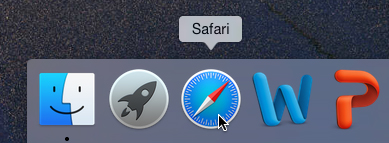
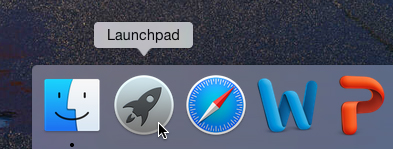
If you want to use Safari as your main web browser, you can set it as your default browser. Review our lesson on Customizing Safari to learn how.
Safari offers many of the same features as most web browsers. While it is fairly simple to use, you'll need to spend some time becoming familiar with some of its features.
Click the buttons in the interactive below to learn more about using Safari.
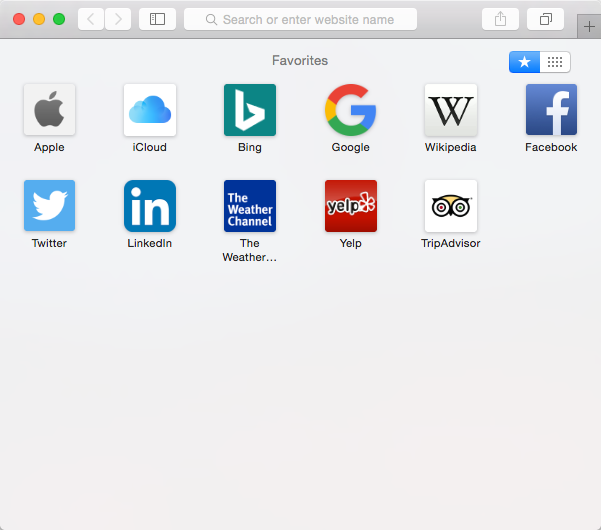
This tutorial will focus on Safari for desktop and laptop computers. However, if you have an iPhone or iPad, a mobile version of Safari will be the default browser. To learn more about the mobile version, review our lesson on Browsing with Safari.
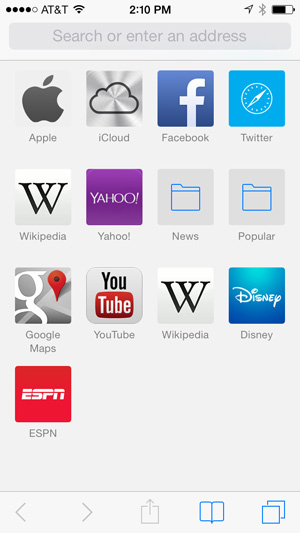
/en/safari/browsing-in-safari/content/