Google Docs -
Using Google Docs Offline

Google Docs
Using Google Docs Offline


/en/googledocuments/using-google-docs-on-a-mobile-device/content/
Google Docs is a great tool for creating and sharing documents online. It also has a useful feature that allows you to edit documents while you're offline. This can be helpful if you're planning on using your laptop, tablet, or smartphone somewhere without Internet access. Any changes you make to your documents while offline will be stored and applied to your files the next time you connect to the Internet. There are two methods you can use to work offline, and both are covered in this lesson.
Watch the video below to learn how to view and edit documents while offline.
Before you set up the offline features, you will need to be connected to the Internet.
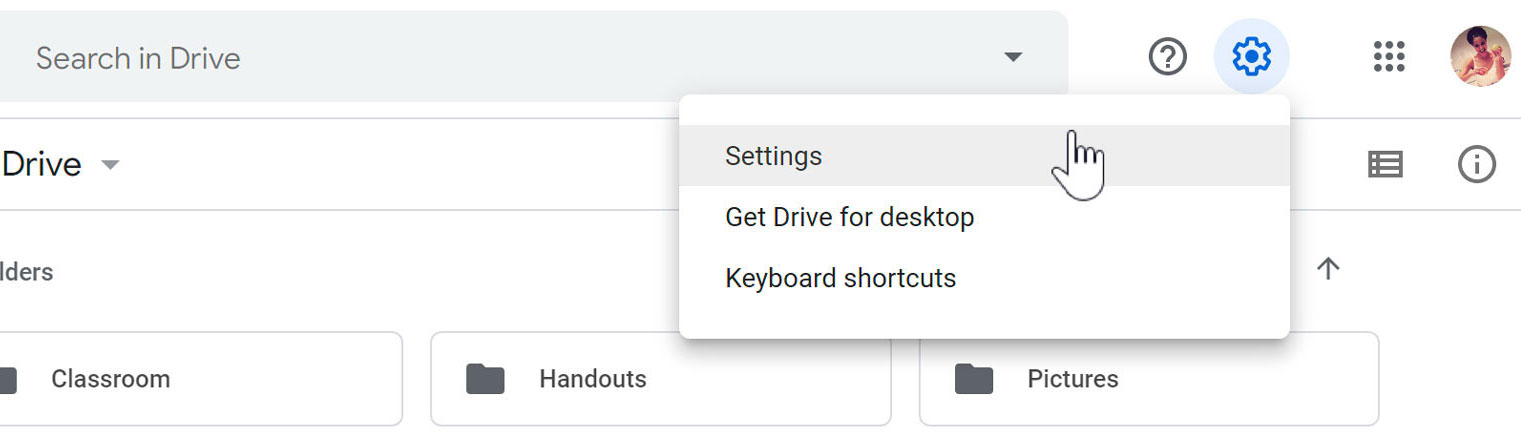
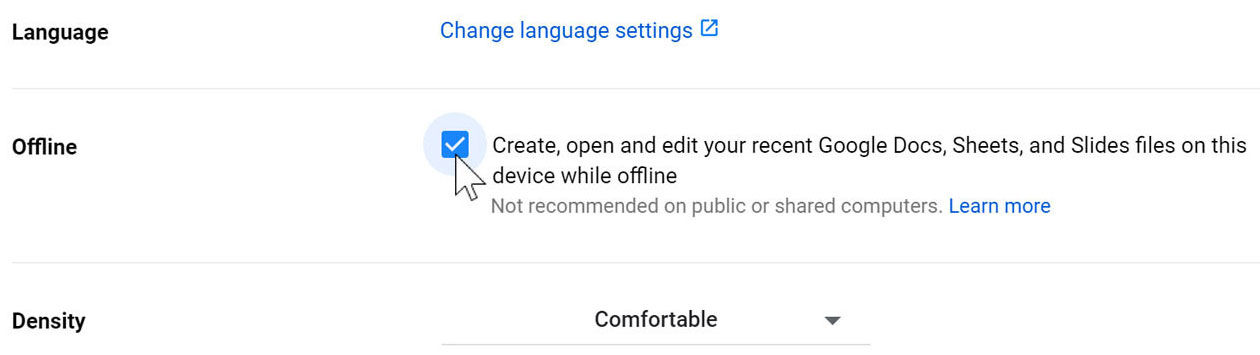
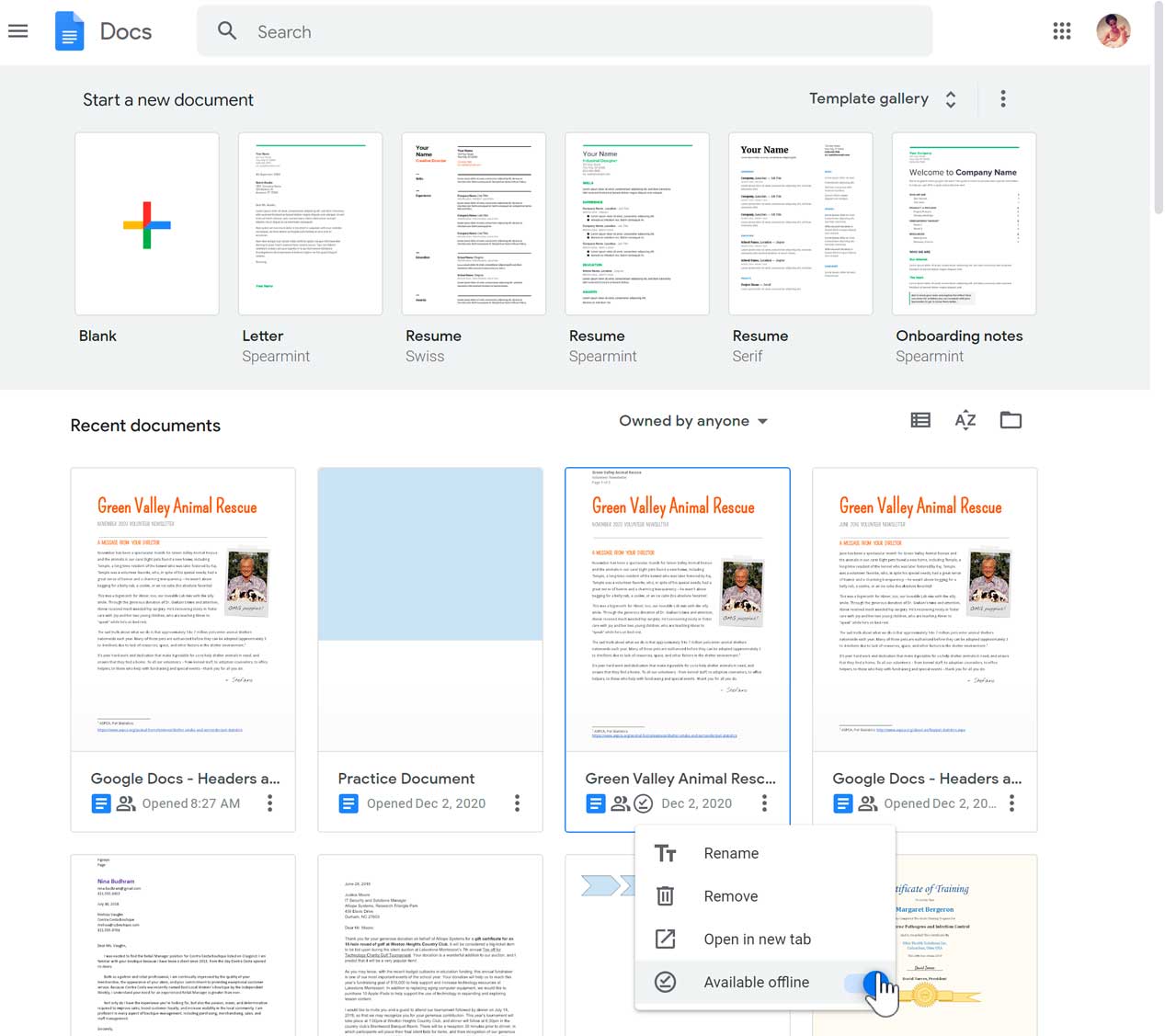
You can also easily make your documents available offline using your mobile device. For this method, you will need to have the Google Docs app downloaded onto your mobile device. It's available for both iOS and Android.
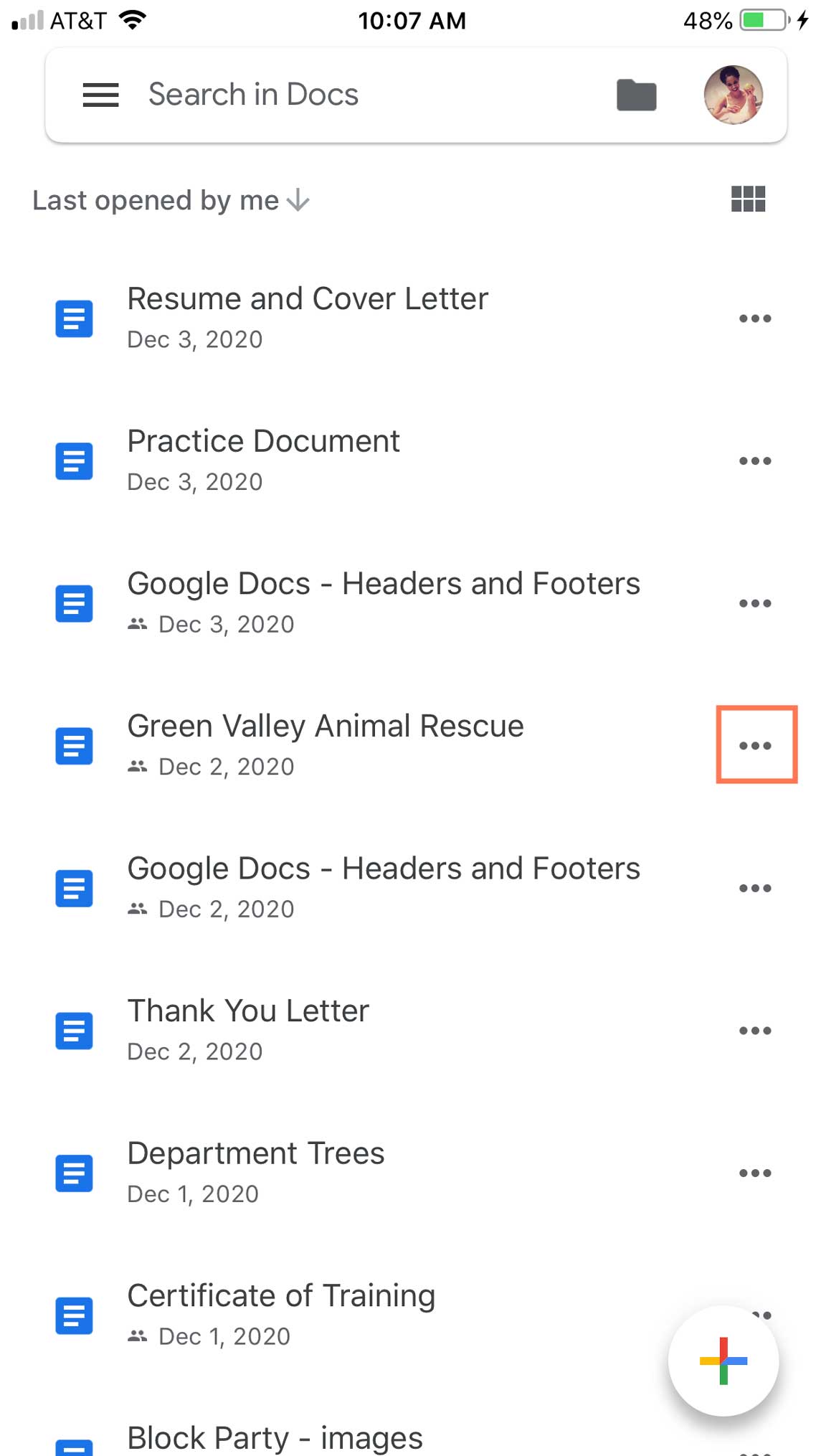
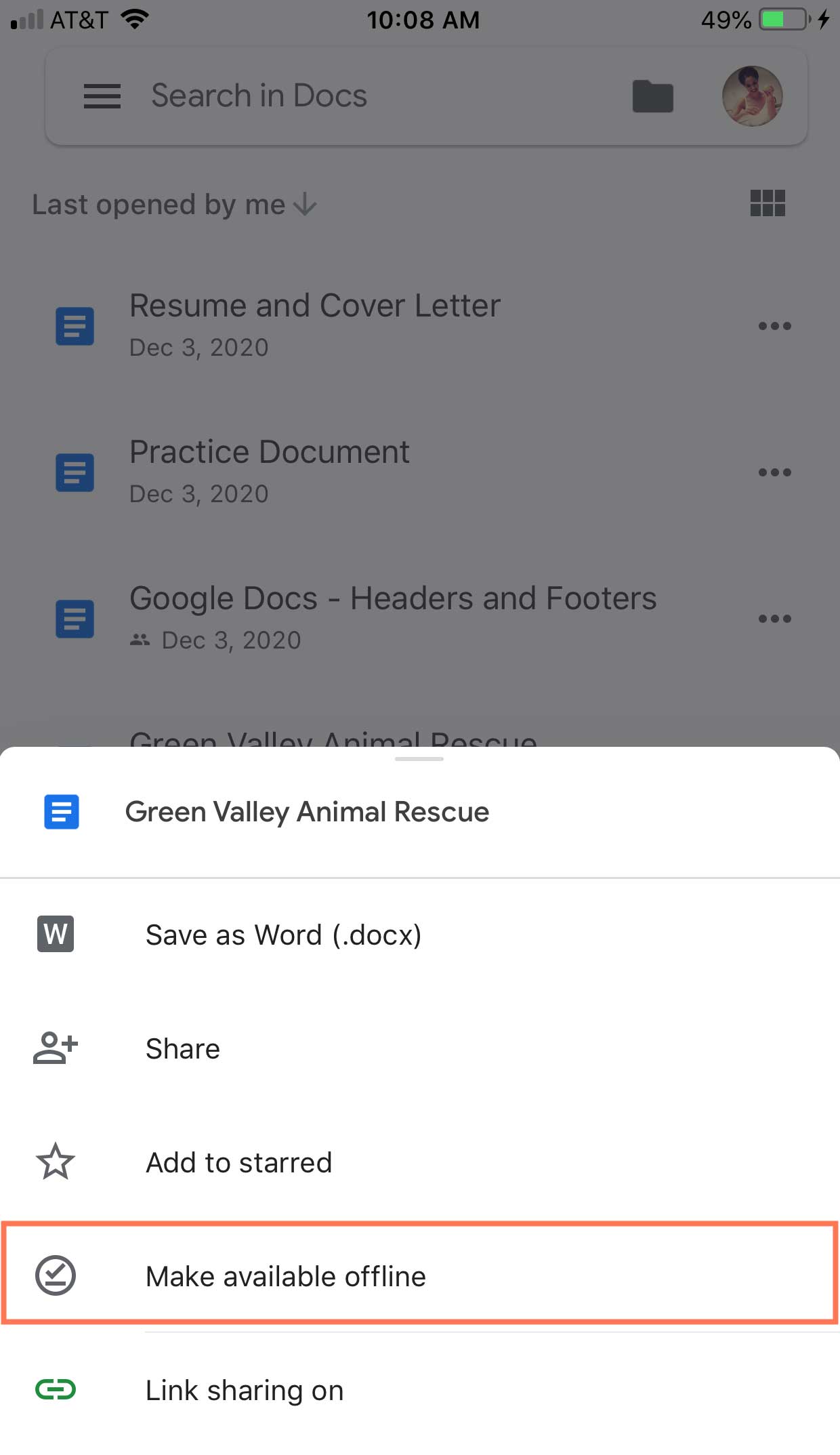
While viewing and editing your documents without an Internet connection, there are a few functions and features that won't be available.
/en/googledocuments/voice-typing/content/