Google Docs -
Email a Doc as an Attachment

Google Docs
Email a Doc as an Attachment


/en/googledocuments/version-history/content/
Google Docs has a feature that allows you to quickly and easily send a copy of your document to anyone with an email address.
Watch the video below to learn how to use the feature.
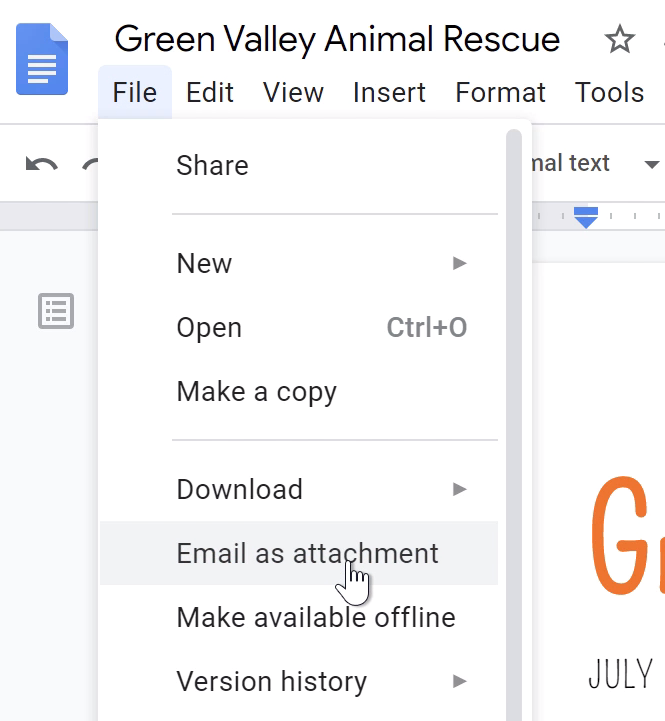
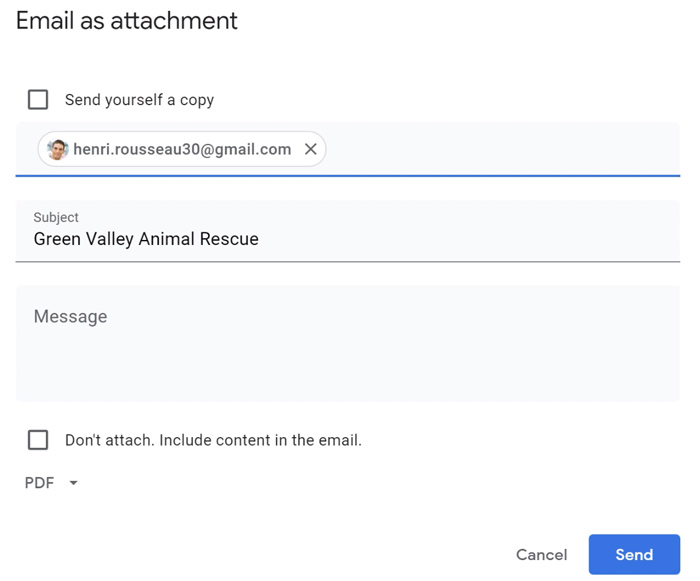
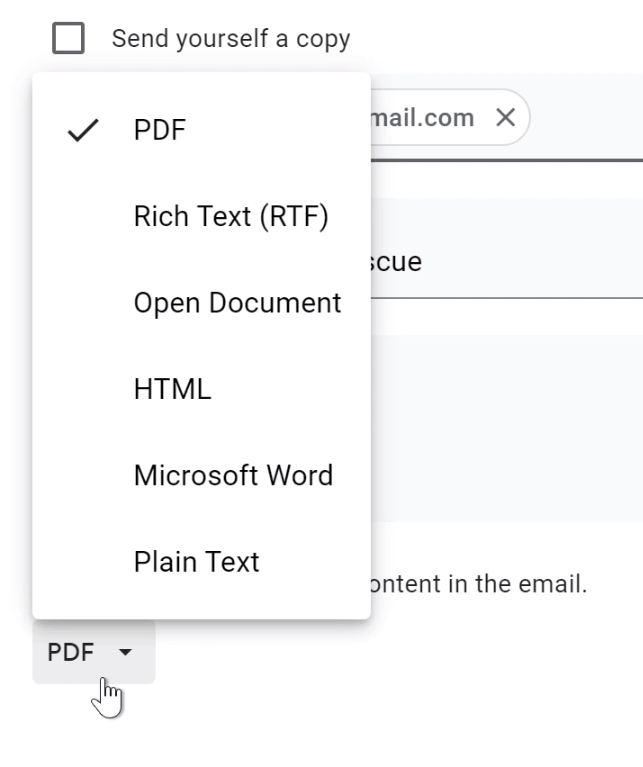
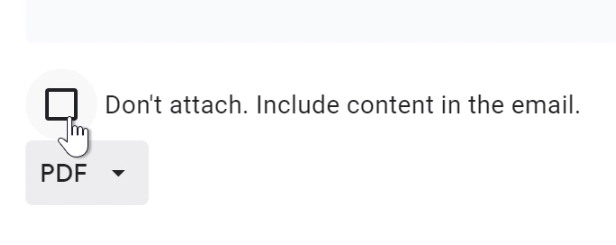
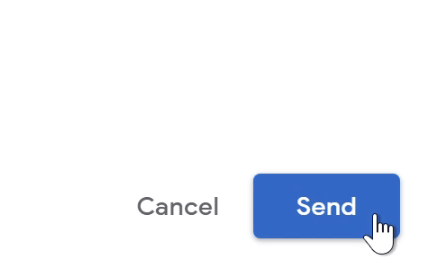
You don't need to share the document with anyone or change the permissions in order to use this feature. It only sends a static copy of your document to the recipient. This means that they will not have access to the Google Doc itself.
It's worth noting that when you send your document with Google Docs, the email it generates will not appear in the sent messages of your Gmail, nor will Google Docs keep a record of the email.
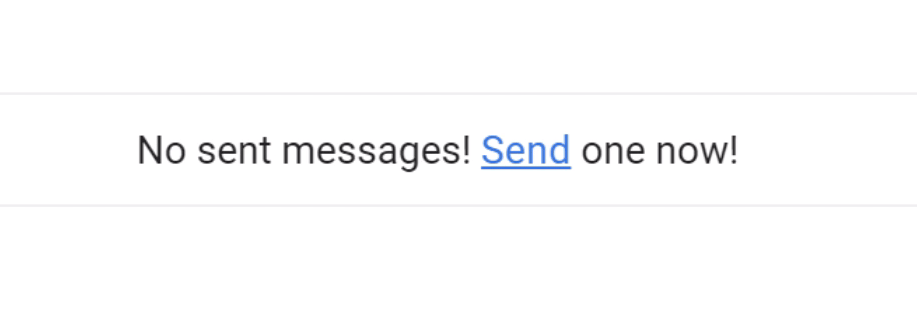
However, if the recipient responds to your email, their response will appear in your Gmail, just like a regular email.
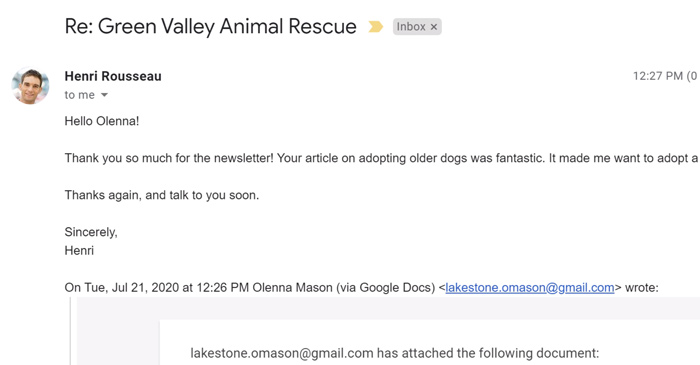
/en/googledocuments/changing-ownership-of-a-doc/content/